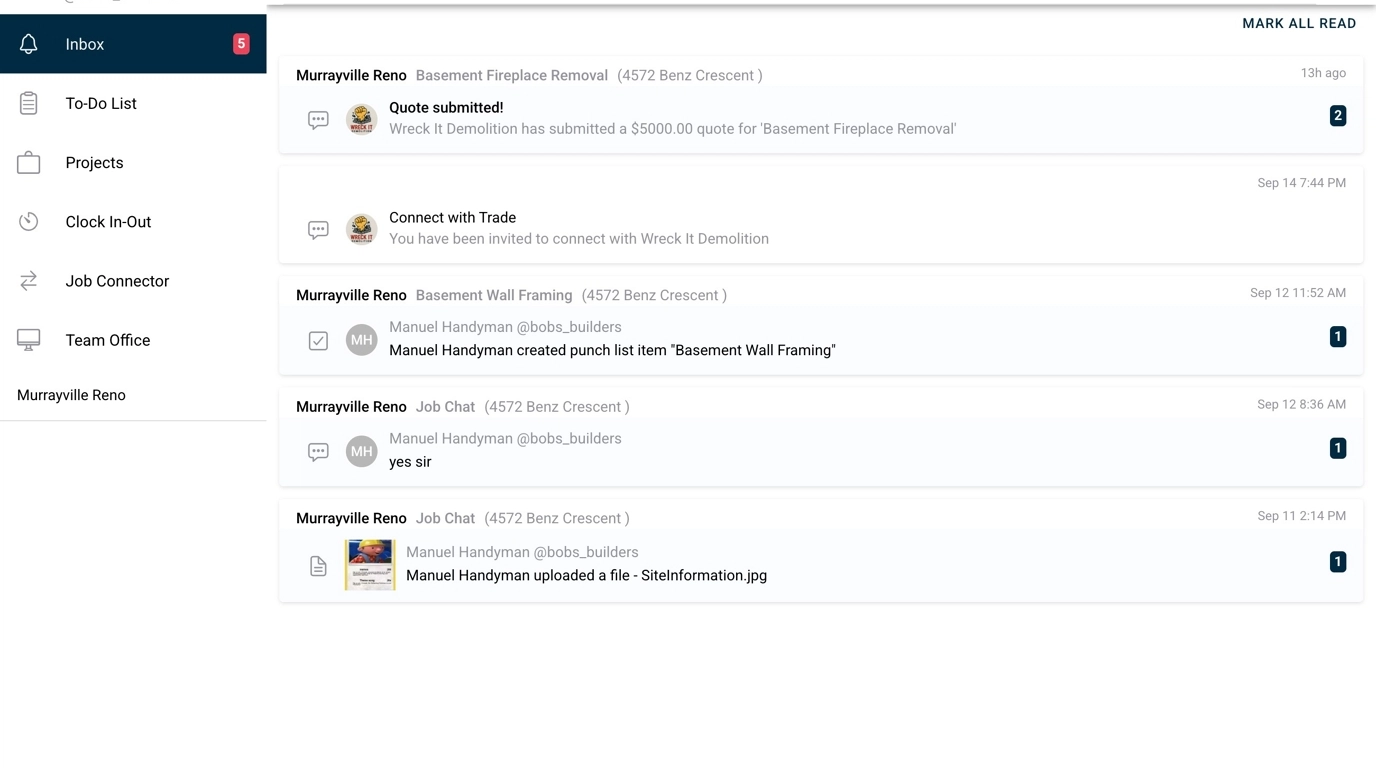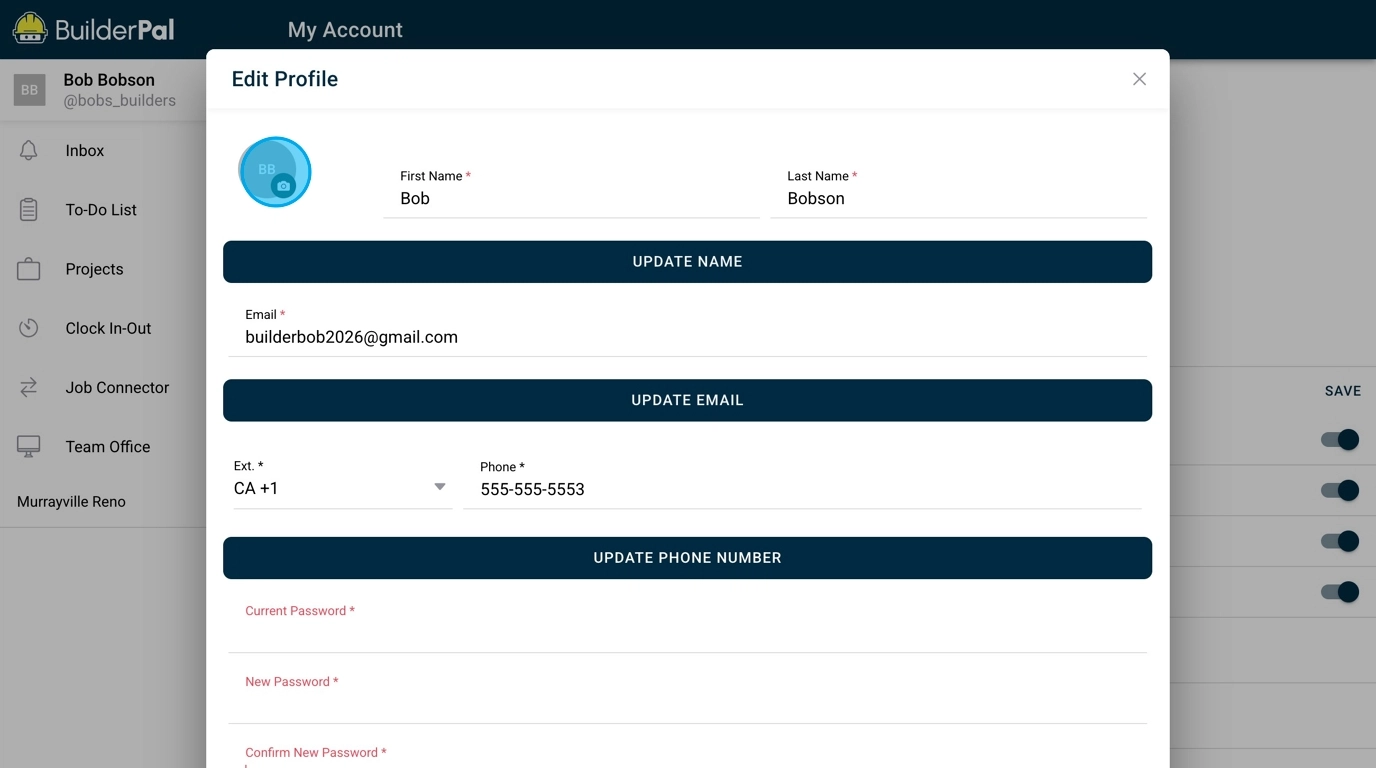Edit Personal Profile
Summary
This tutorial guides you through updating your personal profile in BuilderPal, including your contact details, password, and profile picture. Keeping your profile current ensures smooth communication and accurate team interactions on projects.
How-To Video
{{VIDEO_MODULE}}
Prerequisites
- You must be logged into your BuilderPal account.
- Applicable to all user roles with access to account settings.
Steps
Confirmation
Your personal profile is now fully set up. You'll see the updated details reflected immediately in your account, and any changes like email or phone will be used for notifications and team visibility.
FAQ
Q: What happens if I enter the wrong current password when changing it?
A: The system will prompt an error and require you to re-enter the correct current password before proceeding; no changes will be saved until verified.
Q: Can I upload any image file for my profile picture?
A: Supported formats include common image types like JPEG and PNG; ensure the file is appropriately sized to avoid upload issues.
Q: Do email or phone changes require additional verification?
A: Yes, BuilderPal may send a verification code to the new email or phone to confirm the update for security.
Q: How often should I update my profile information?
A: Update it whenever your contact details change or to add a profile picture for better team recognition on projects.
Q: Is editing my profile visible to other team members?
A: Basic info like name and picture is visible to your team, but sensitive details like email are private unless shared explicitly.
Related Articles
Metadata
Relevant Roles: Admin (GC), Admin (SUB), Admin (SHORTCUT), Team Project Manager, Team Member, Team Finance Manager, Team Business Manager, Team Supervisor
Feature Area: Account & Navigation
Article Type: Workflow / Tutorial