Clock In/Out
Summary
This tutorial guides you through clocking in and out in BuilderPal to track work hours accurately. Proper time tracking ensures precise payroll, project costing, and compliance, helping teams monitor productivity and manage budgets effectively.
How-To Video
{{VIDEO_MODULE}}
Prerequisites
- Log in to your BuilderPal account.
- Ensure you are assigned to at least one active project.
- For manual time entries, confirm your role permissions allow it (not restricted to Time Clock only).
Steps
-
Access the time tracking page — Navigate to the Clock In-Out section in your menu.

-
Select tracking details — Choose a Project, Cost Code, and optionally an Action to log time against.
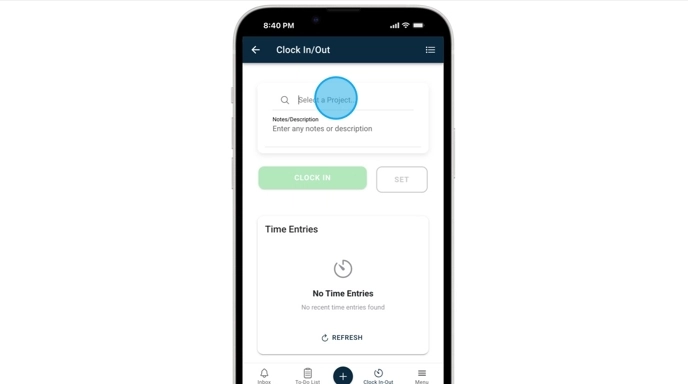
-
Start or stop timing — Click Clock In to begin, then Clock Out to pause or end the session.
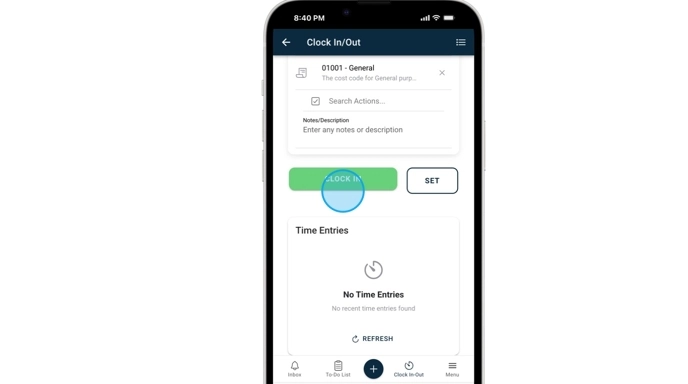
-
Enter manual time if allowed — If not limited to clock-only mode, click Set to add a manual entry with details.
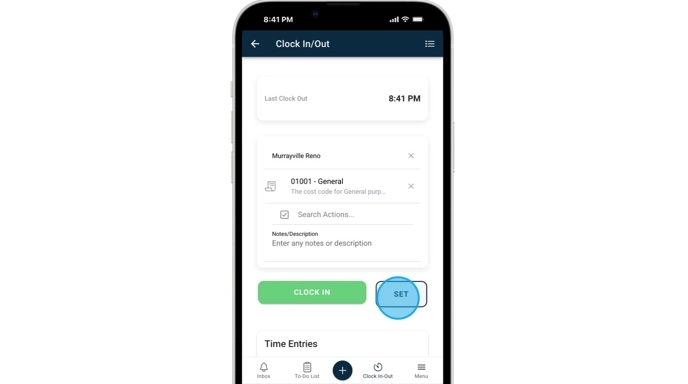
-
Log time from an action — Inside an action, click the Add dropdown in the top right, select Time Entry, and repeat the selection steps.
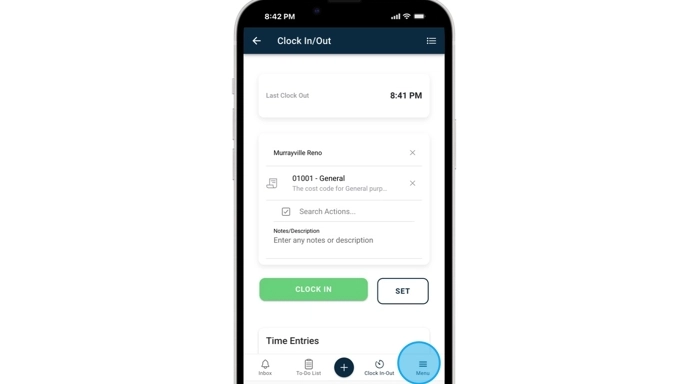
Confirmation
Your time entry is recorded and visible in the timesheet, ready for review or approval.
FAQ
What if I forget to clock out?
BuilderPal may auto-pause sessions after inactivity, but check your timesheet to add or edit entries manually if permitted by your role.
Why can't I select a Cost Code?
Cost Codes must be set up in your company settings first; refer to the Create Cost Codes & Divisions article for setup.
Can I add time entries without clocking in real-time?
Yes, if your permissions allow manual entries via the Set button or from within actions.
What does "Time Clock only user" mean?
It restricts users to live clocking without manual edits; see Team Member Permissions for role details.
How do I associate time with a specific Action?
Optionally select an Action during clock-in to link hours directly to tasks for better project tracking.
Related Articles
- Use the Kiosk App
- Filter & Review Time Entries
- Generate Time Report
- Use Supervisor Approval
- Create Cost Codes & Divisions
- Team Member Permissions
Metadata
Relevant Roles: Admin (GC), Admin (SUB), Admin (SHORTCUT), Team Project Manager, Team Member, Team Finance Manager, Team Business Manager, Team Supervisor
Feature Area: Time Tracking
Article Type: Workflow / Tutorial