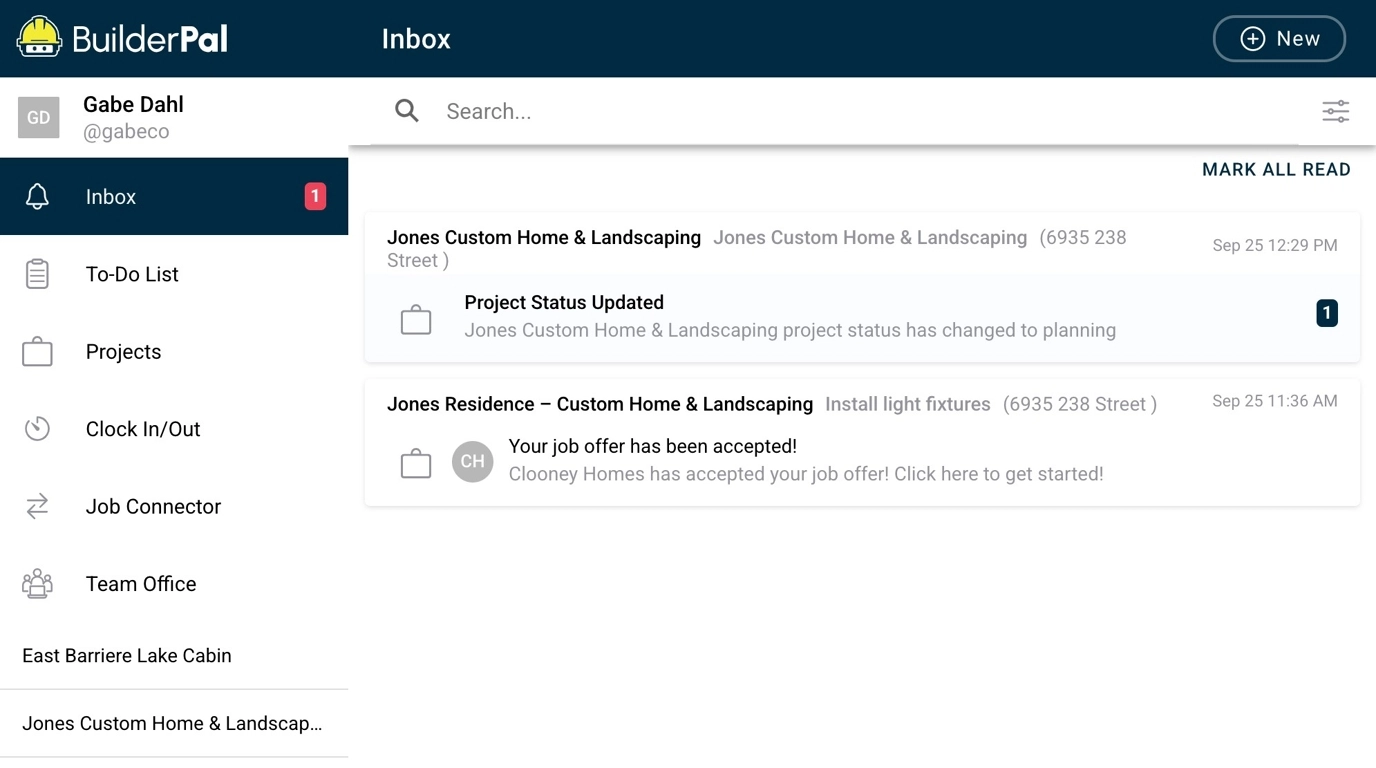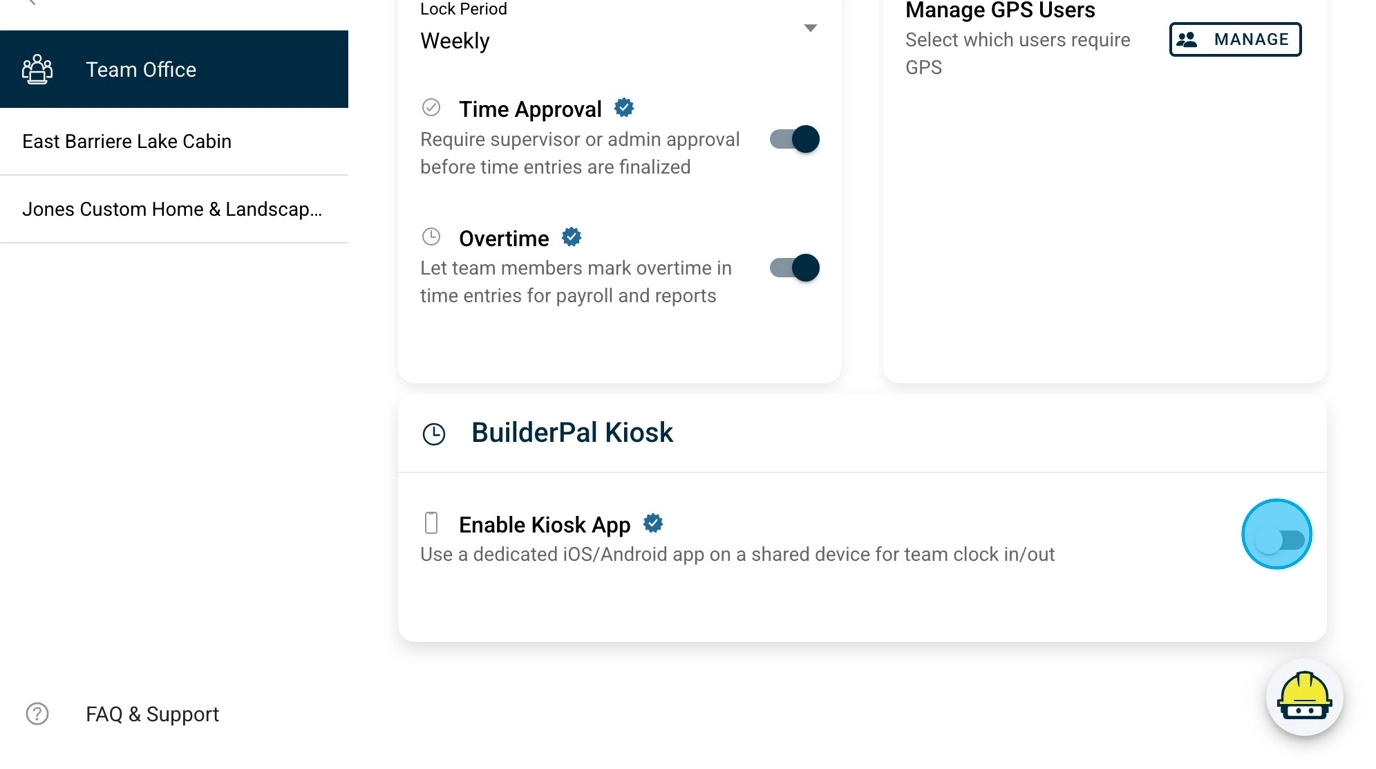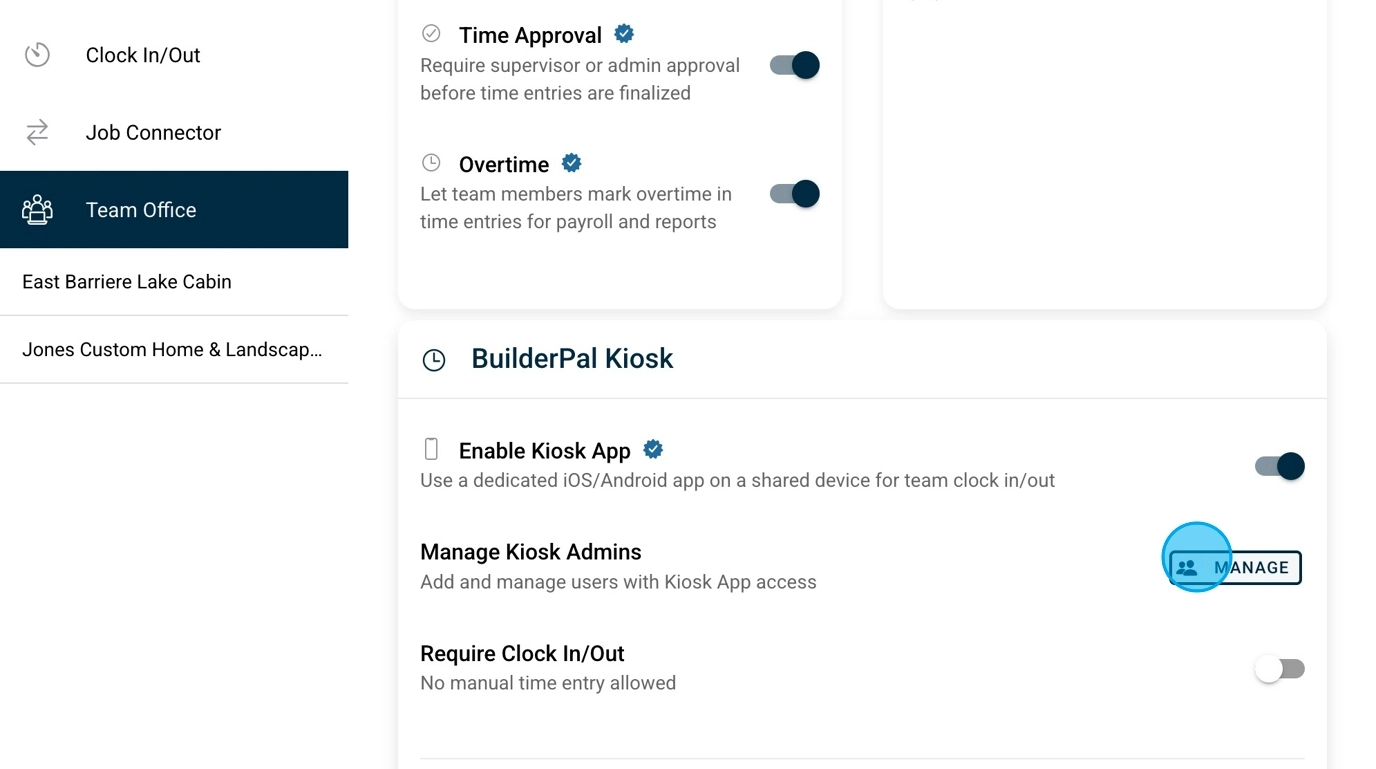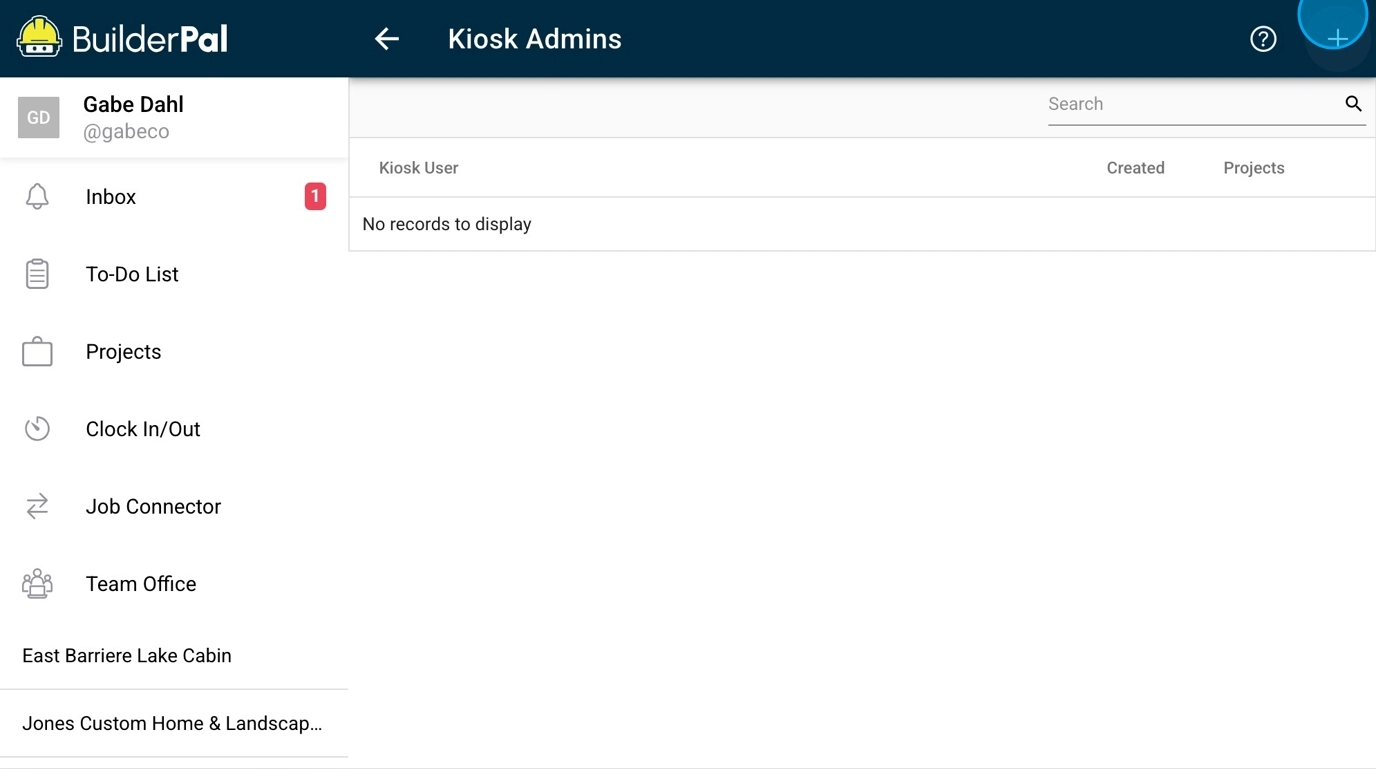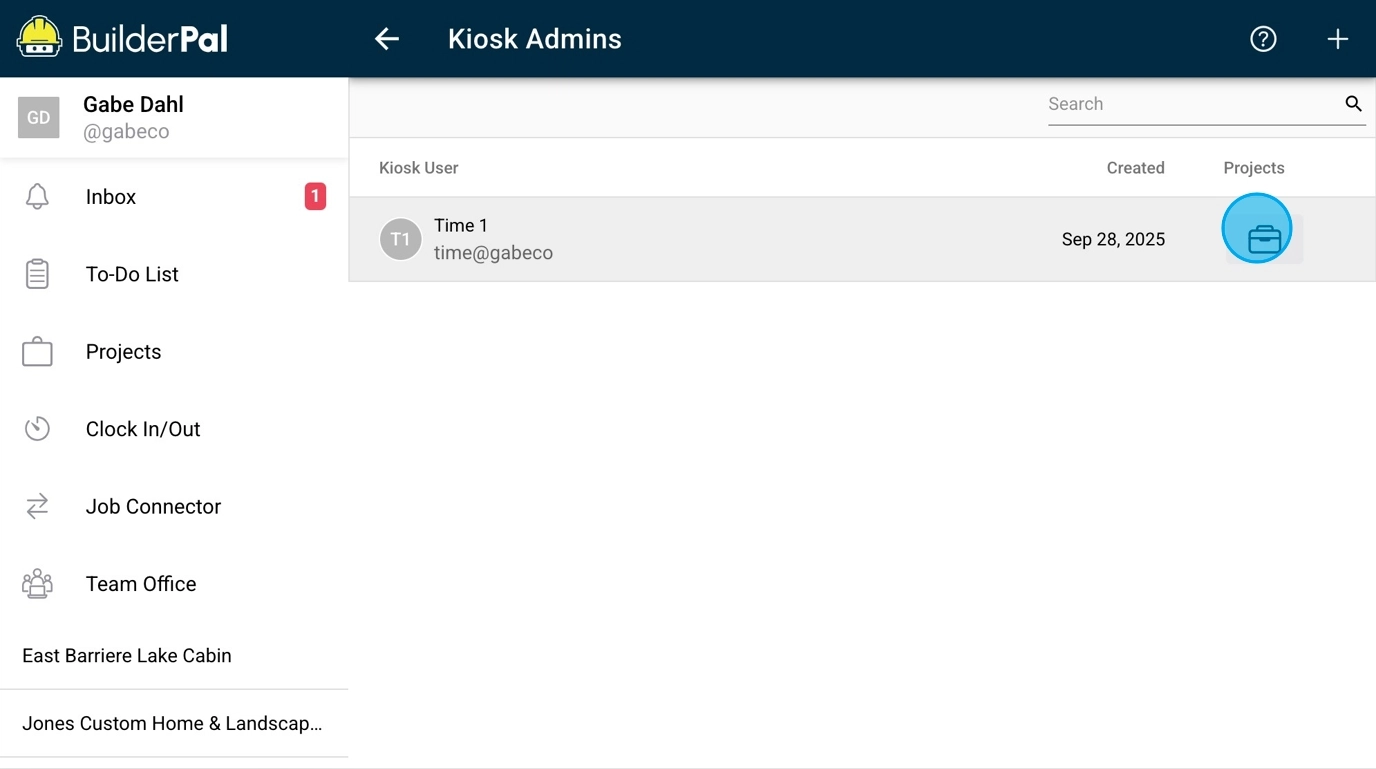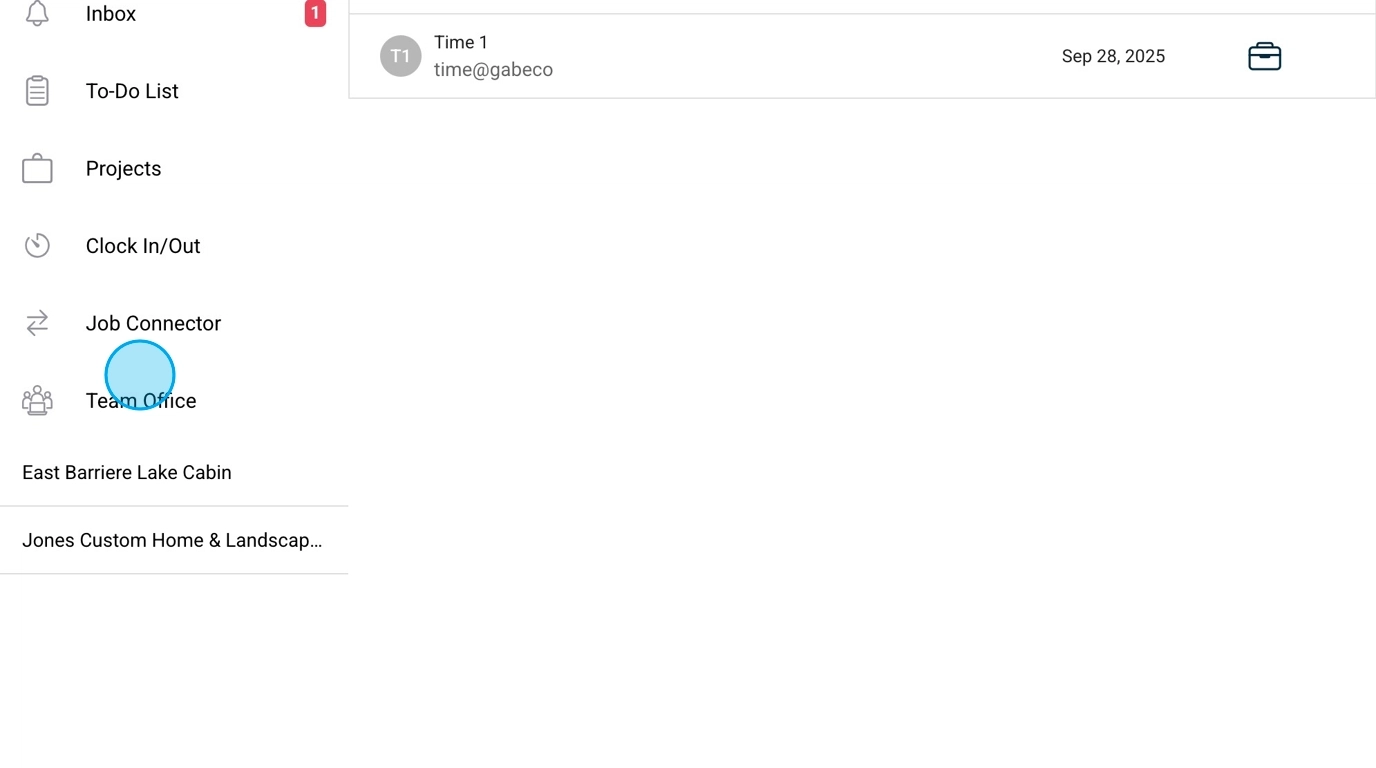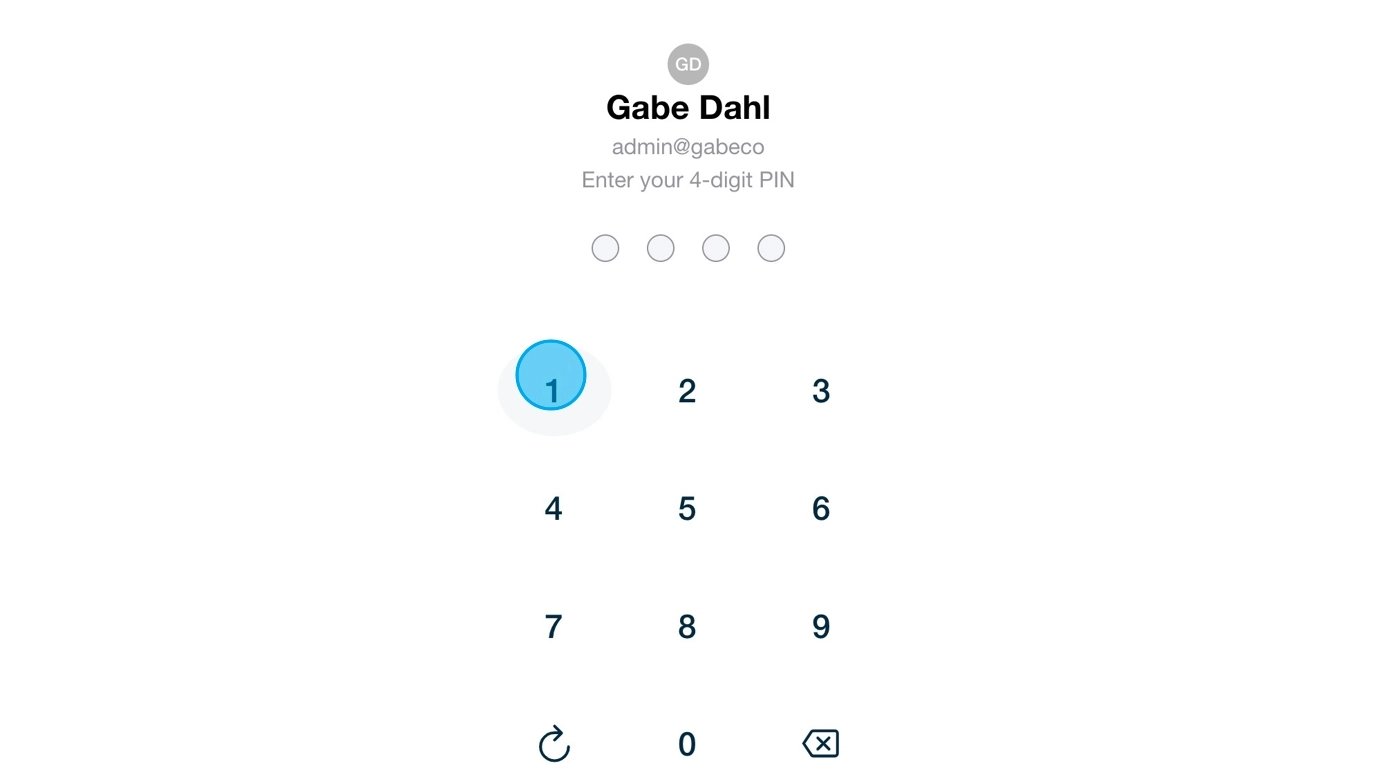Setup the Kiosk App
Summary
This tutorial guides you through enabling and setting up the BuilderPal Kiosk App for shared device clock-ins at project sites. It streamlines timesheet tracking, ensures accurate hour logging for your crew, and boosts operational efficiency for admins and project managers.
How-To Video
{{VIDEO_MODULE}}
Prerequisites
- Access to the Team Office in the main BuilderPal app.
- A shared device (tablet or phone) for the kiosk setup.
- Download the BuilderPal Kiosk app from the App Store (iOS) or Google Play (Android).
- BuilderPal Pro.
Steps
Confirmation
The kiosk admin account should be signed in on the shared device, ready for crew members to clock in using their 4-digit PINs.
FAQ
What devices are compatible with the Kiosk App?
The app supports iOS devices via the App Store and Android devices via Google Play, ideal for shared tablets or phones at project sites.
Can one Kiosk Admin be assigned to multiple projects?
Yes, you can link the same Kiosk Admin to several projects for flexible clock-in setups across sites.
How do I change a Kiosk Admin's password?
Go back to the Manage Kiosk Admins section, select the admin, edit the password, and click Save.
Is a password required when creating a Kiosk Admin?
Yes, both a name and password are mandatory for secure access to the admin account.
What if a team member forgets their PIN?
Admins can reset the 4-digit PIN in the team member's profile on the Team Members page in Team Office.
Related Articles
- Managing Timesheets
- Adding Team Members to Projects
- Setting Up Team Office
- Clocking In with the Kiosk App
- Upgrading to BuilderPal Pro
Metadata
Relevant Roles: Admin (GC), Team Project Manager
Feature Area: Page
Article Type: Workflow / Tutorial
Upgrade to BuilderPal Pro for this feature → https://www.builderpal.com/pro