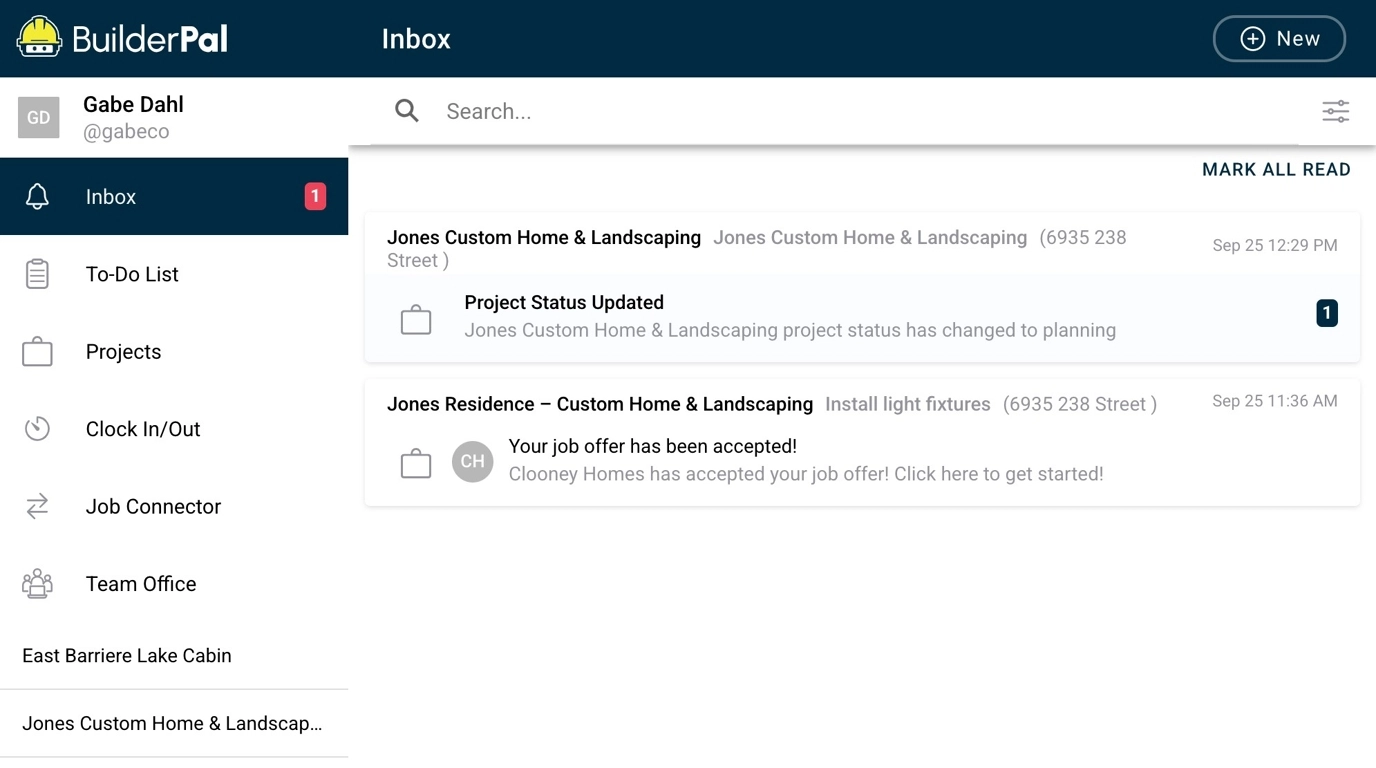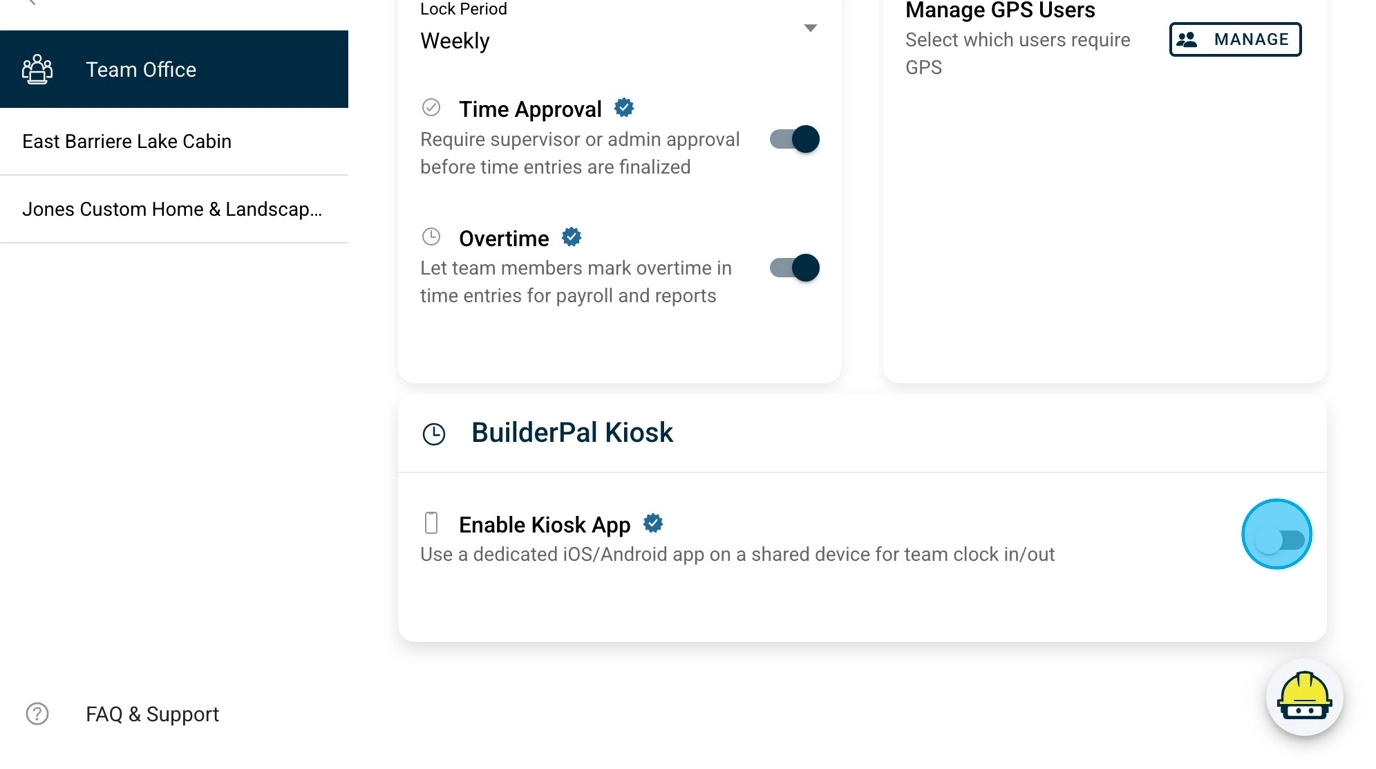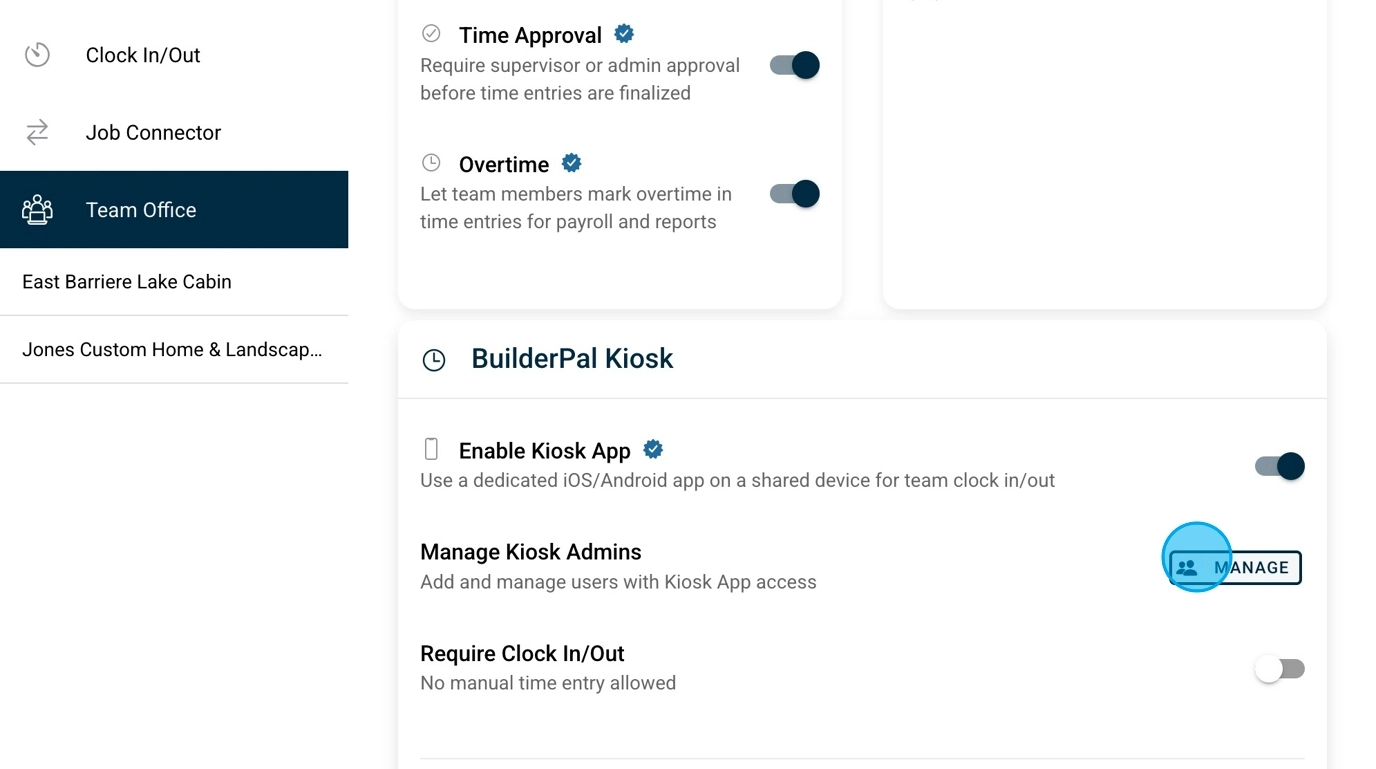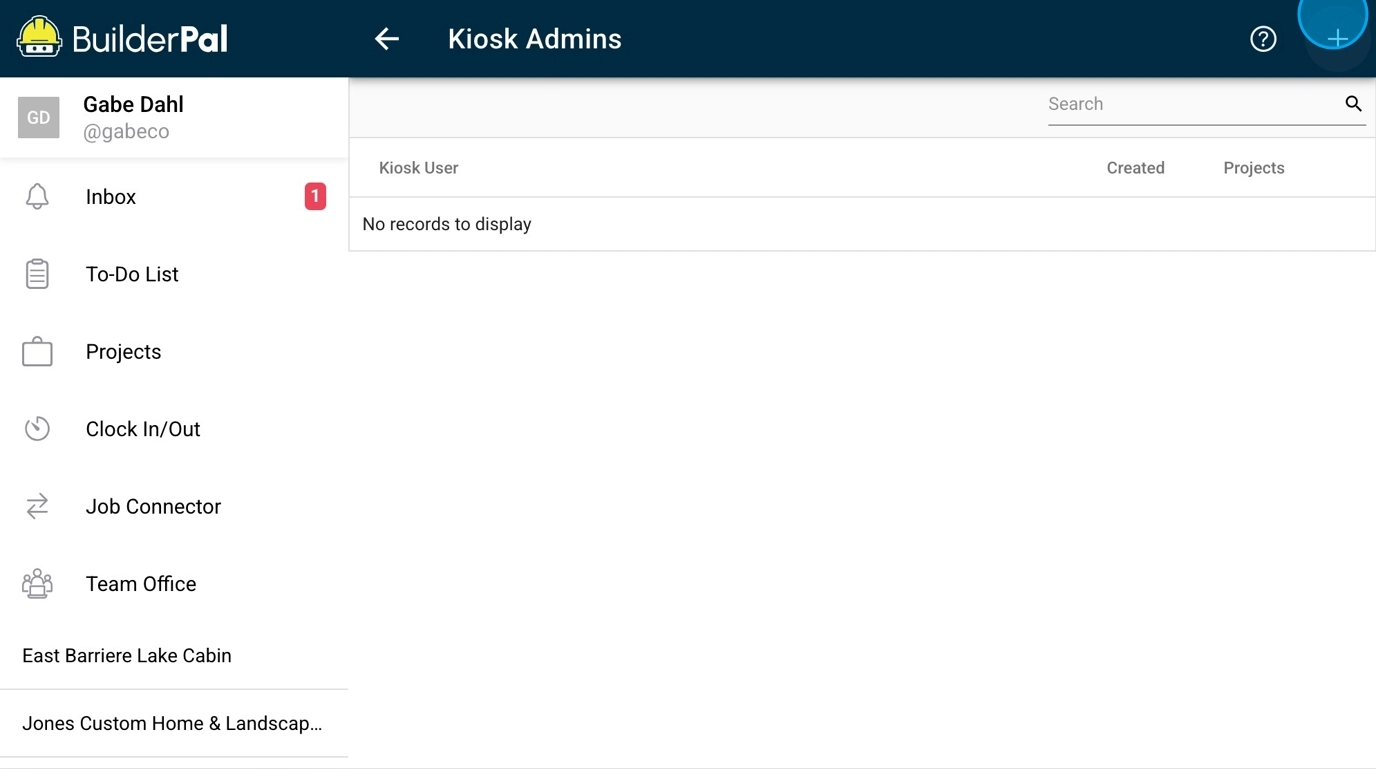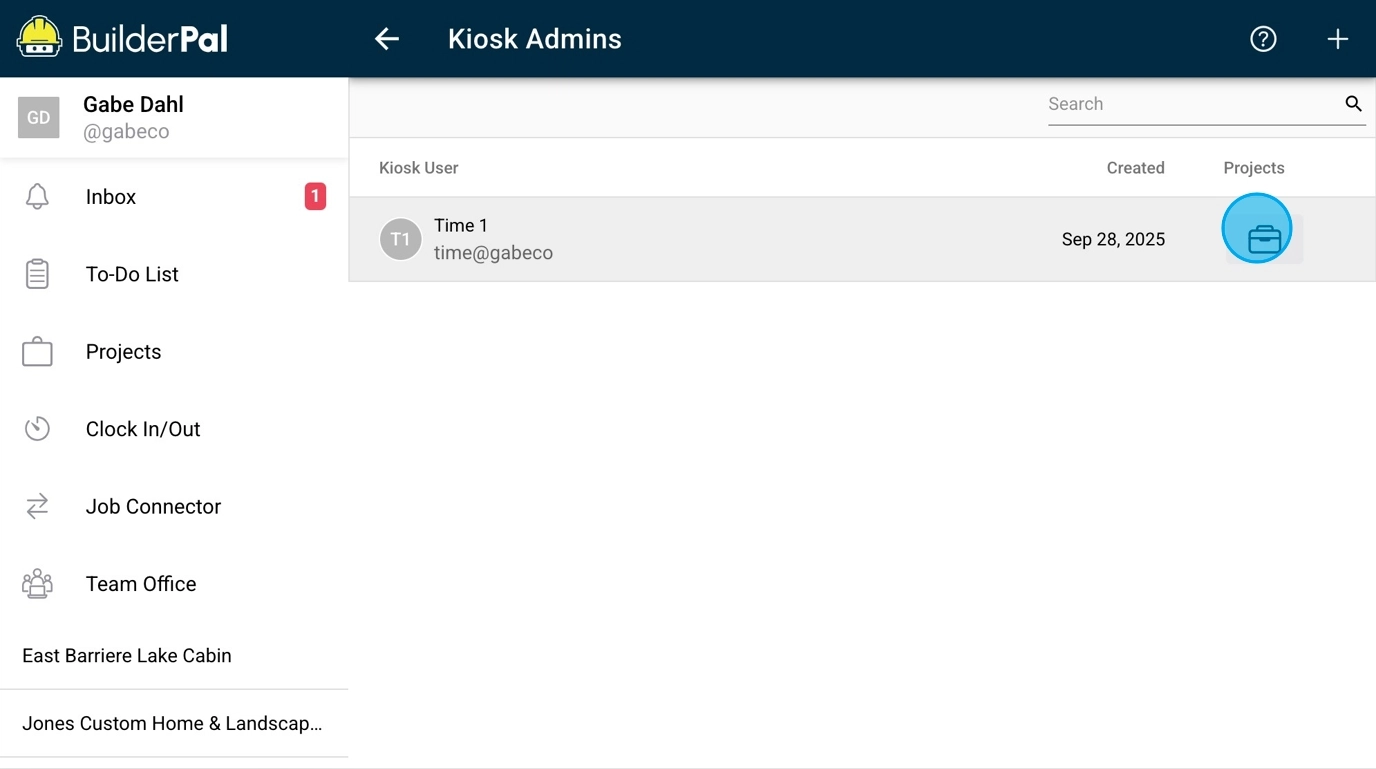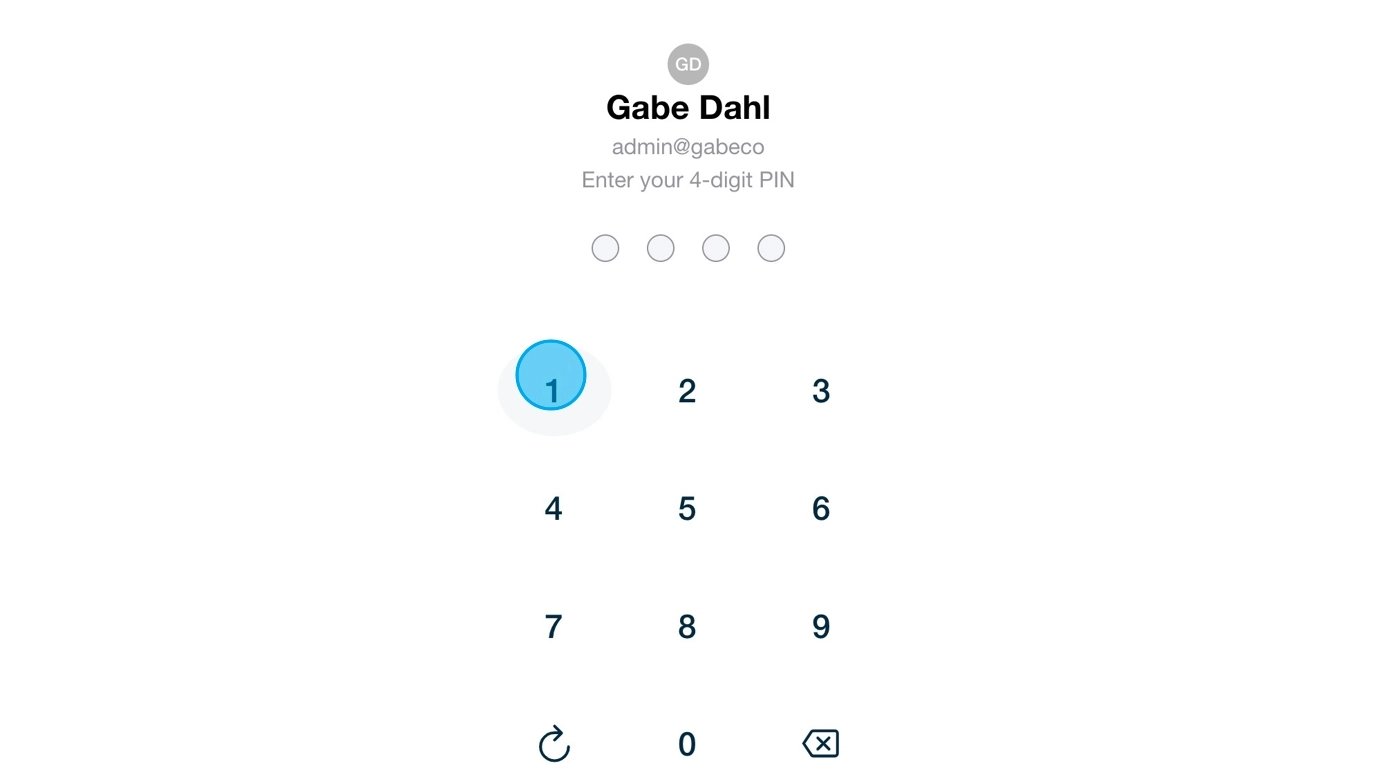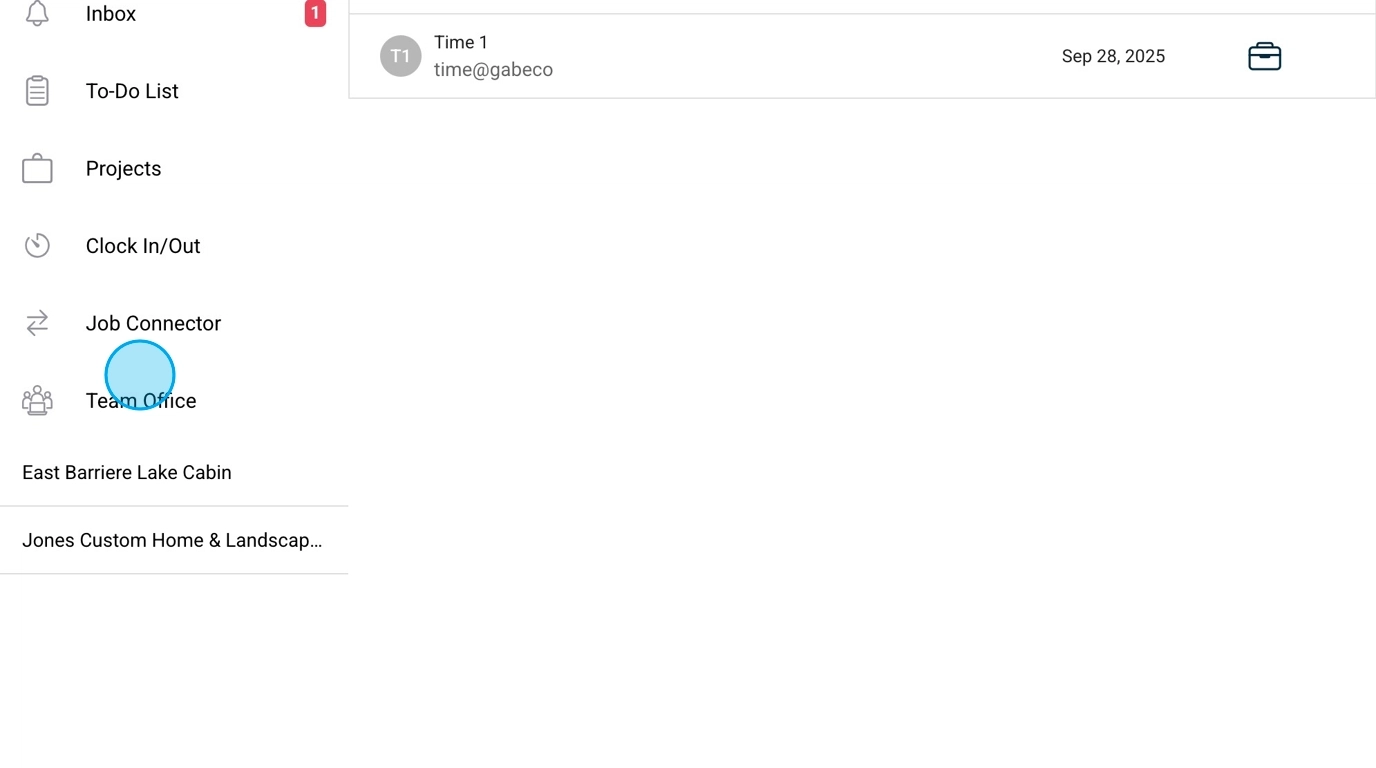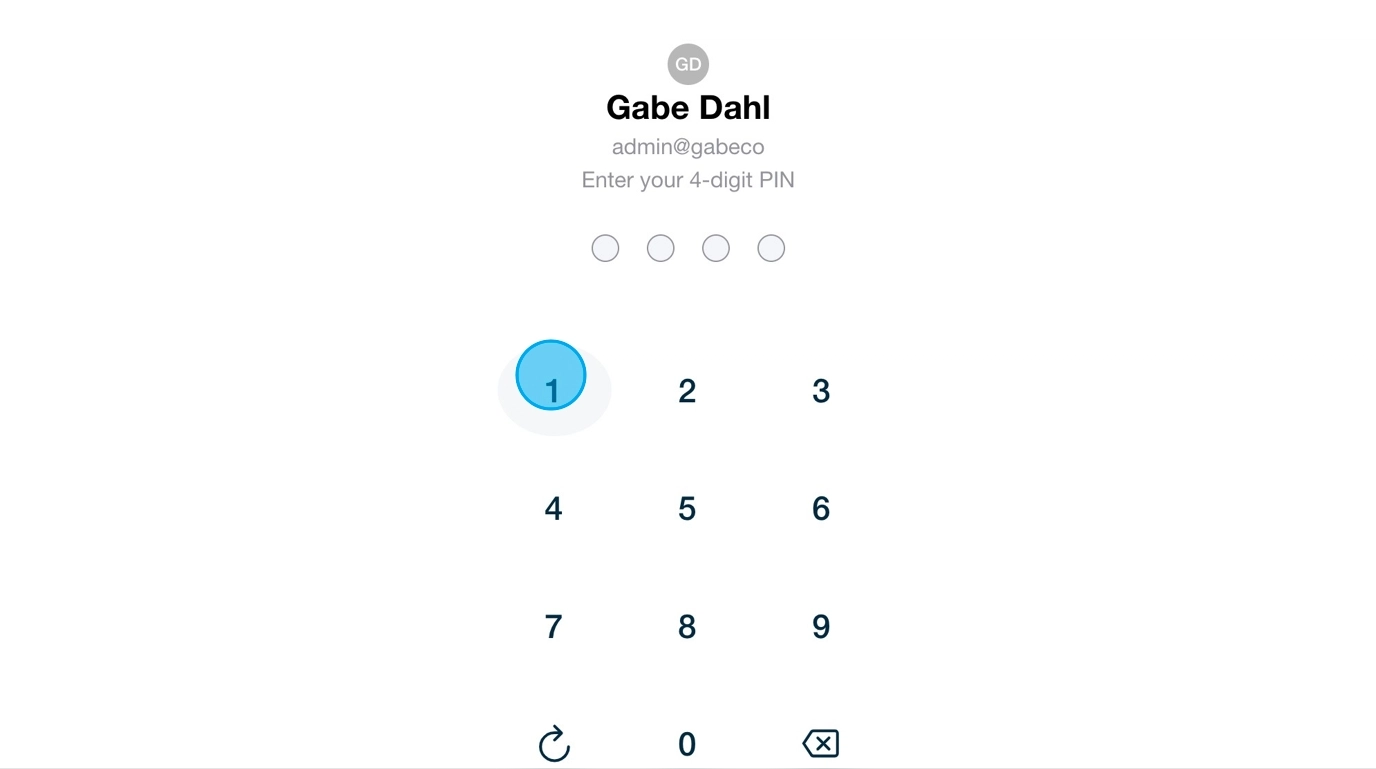Setup Kiosk App
Summary
This tutorial covers how to set up the BuilderPal Kiosk App, enabling your crew to clock in and out from a shared device on the jobsite. It simplifies time tracking for teams, reducing the need for individual logins and ensuring accurate payroll data.
How-To Video
{{VIDEO_MODULE}}
Prerequisites
- Admin access to the Team Office.
- A shared device (such as a tablet) for the kiosk station.
- The BuilderPal Kiosk app downloaded from the App Store or Google Play.
- Team members added to relevant projects.
Steps
Confirmation
You'll know it's set up successfully when team members can enter their 4-digit pins on the shared device to access their clock-in page from the Kiosk Admin account.
FAQ
Q: Can I use the Kiosk App on multiple projects?
A: Yes, assign the same Kiosk Admin to multiple projects in the Manage Kiosk Admins section.
Q: What if a team member forgets their pin?
A: Reset the 4-digit pin in their profile on the Team Members page in Team Office.
Q: Does the Kiosk App require internet access?
A: Yes, it needs a connection to sync clock-ins, but setup is done via the web interface.
Q: Can I have multiple Kiosk Admins?
A: Yes, create additional ones by clicking the + button in Manage Kiosk Admins and assign them to projects as needed.
Related Articles
- Use the Kiosk App
- Clock In/Out
- Filter & Review Time Entries
- Use Supervisor Approval
- Time Report
Metadata
Relevant Roles: Admin (GC), Admin (SUB), Team Supervisor
Feature Area: Time Tracking
Article Type: Workflow / Tutorial